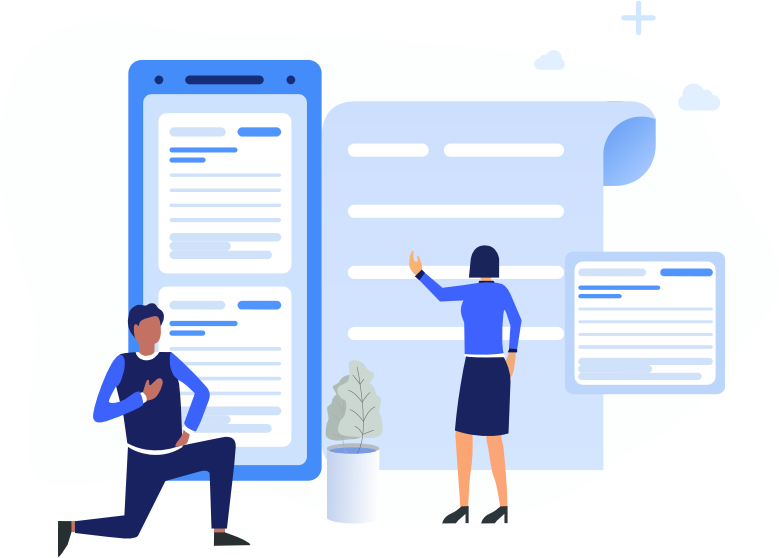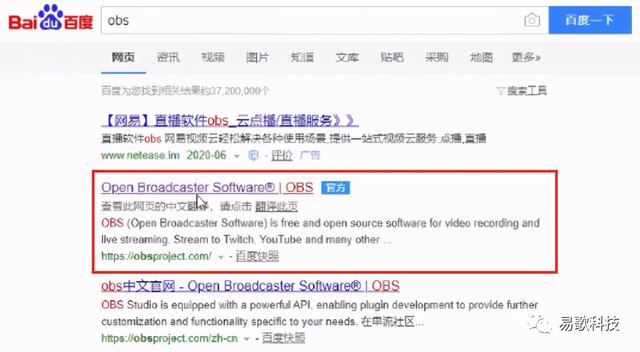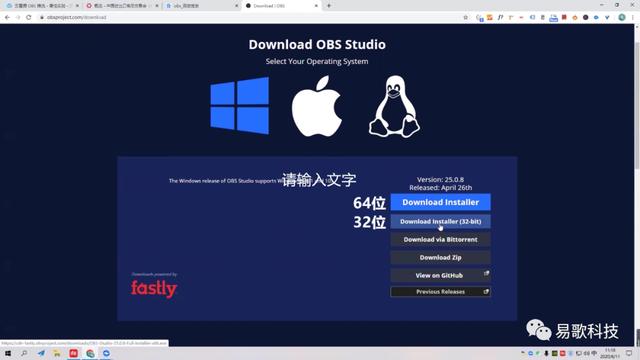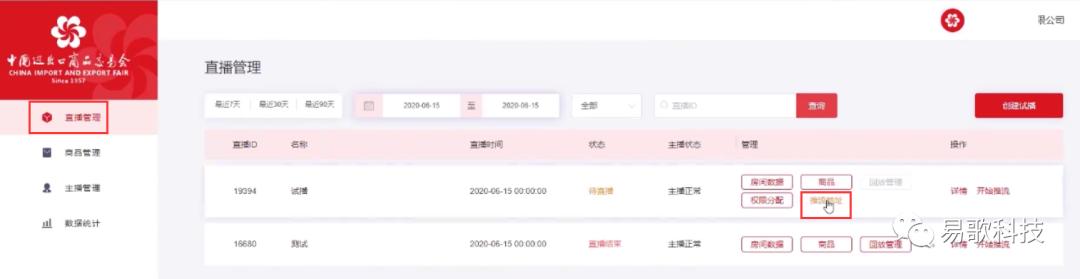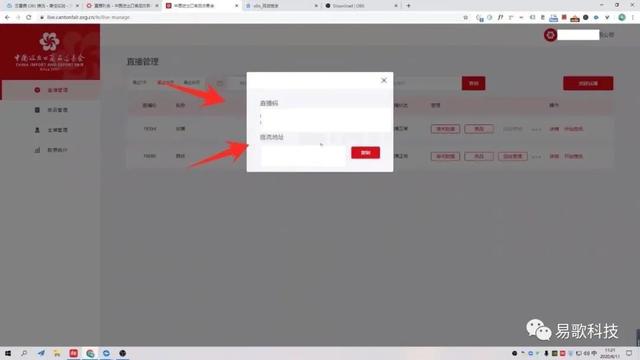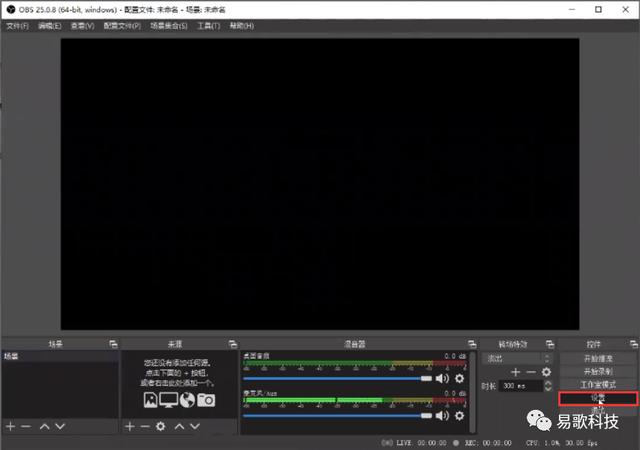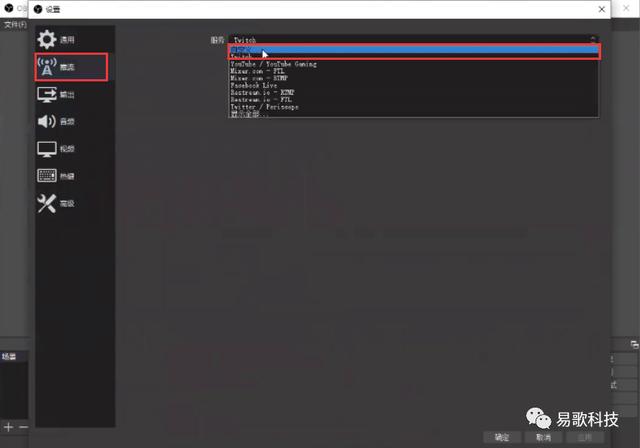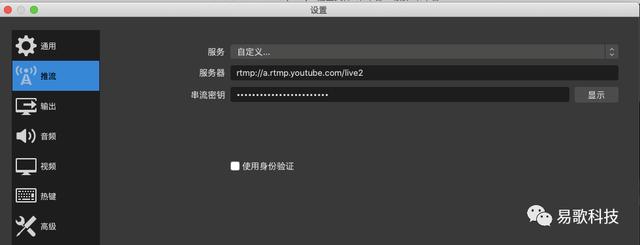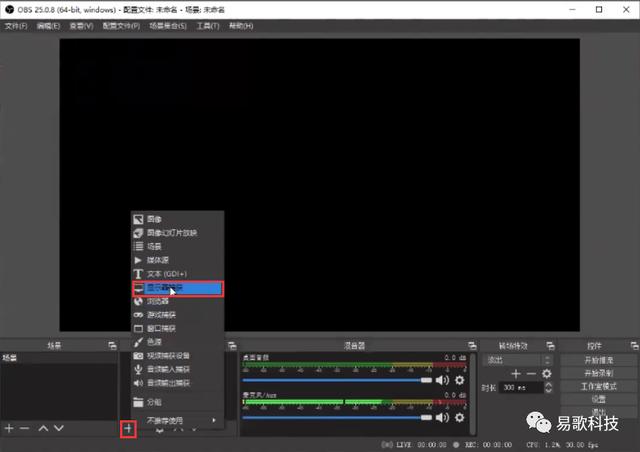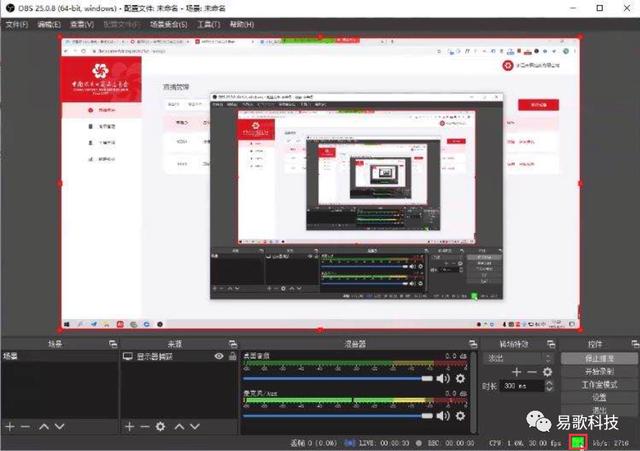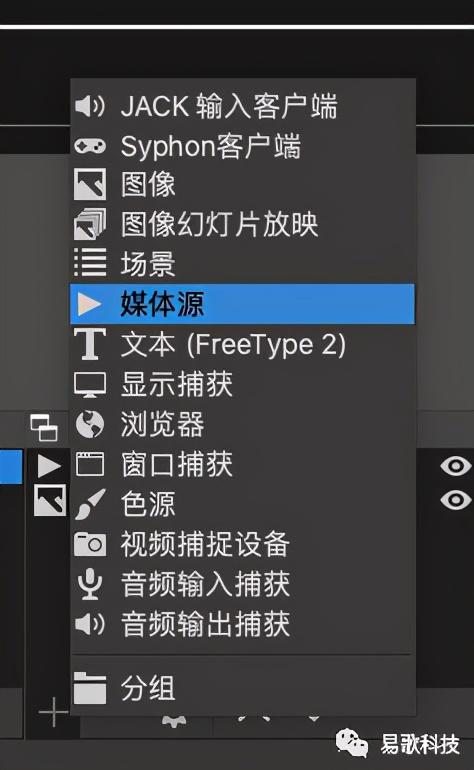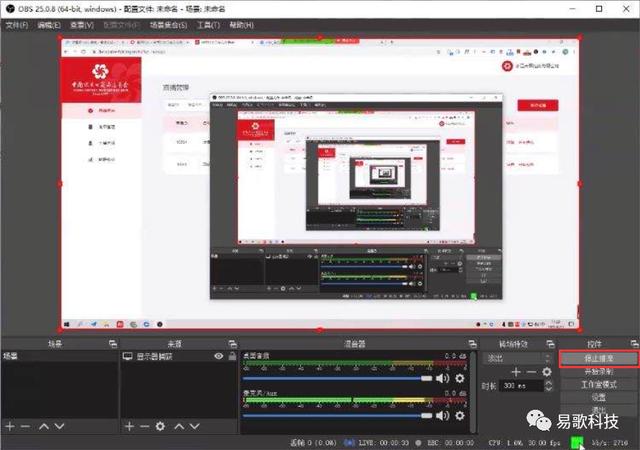Do you really master the live streaming skills of the Canton Fair?
On the second day of the Autumn Fair, how are the online exhibition platforms of all exhibitors running? Do you really know how to perform a series of operations such as live PPT, video playback, recording, and screen switching? Below, Yige Technology will explain to you: how to use OBS streaming in the Canton Fair live broadcast.
Hardware preparation:
1. Configure the best computer
2. High-speed and stable network
(It is best to use an independent wired network to ensure smooth live broadcast.)
Software Preparation:
The hardware is ready, and then comes the software part.
There are six steps to use OBS to push live streaming in the Canton Fair live broadcast room.
STEP 01 Download and install the OBS client
Open the search engine, search for "OBS", click the official website in the picture below to enter the download page.

Select the computer operating system, then download the corresponding client according to the 32-bit or 64-bit system, and complete the installation according to the prompts.
STEP 02 Get the streaming address in the live background
Enter the Canton Fair Management Backstage - Live Broadcast Management, find the live broadcast room where you plan to use OBS to push live streaming, and click "Push Stream Address".
After clicking, wait for the pop-up window to display the "live broadcast code" and "streaming address", then minimize the page for later use.
STEP 03 Set up OBS
Open OBS, enter the following interface, and click "Settings" in the lower right corner.
Click "Streaming" and select "Custom" in "Service".
Copy the "streaming address" displayed in the Canton Fair backend to "server" and the "live broadcast code" to "streaming key".
Server: streaming address
Streaming key: Live code
STEP 04 Use OBS to stream computer screen
Click the "+" sign under "Source" in the lower left corner and select "Display Capture".
After the screen displays normally, click "Confirm" and "Start Streaming".
Check the status display color in the lower right corner. If it is green, it means the streaming status is normal.
STEP 05 Start live broadcast in the live broadcast room
At this point, you can open the PPT, video or other files you want to present, return to the Canton Fair backstage interface, and select "Start Pushing Streaming" in the corresponding live broadcast room. The live broadcast room starts live broadcasting, and you can enter to view the live broadcast effect and start trial broadcasting.
STEP 06 End the live broadcast
After the live broadcast content is displayed, return to the OBS interface and click "Stop Streaming".
Go back to the Canton Fair backstage and click "End Streaming" to end the live broadcast. You can click "Playback Management" to view the live broadcast video.
It takes some time for the video to be uploaded to the server, which is related to the video quality and the market. If you do not find it when you enter the interface, you can wait ten minutes and then come back to refresh it. Click "Preview" to watch the live video. After turning on "Default Playback", the video will be played in a loop in the live room.
If you need to set the live broadcast delay, you need to do one more step: "Open settings, set delay".
(This article is reproduced from Foreign Trade Cloud Information)